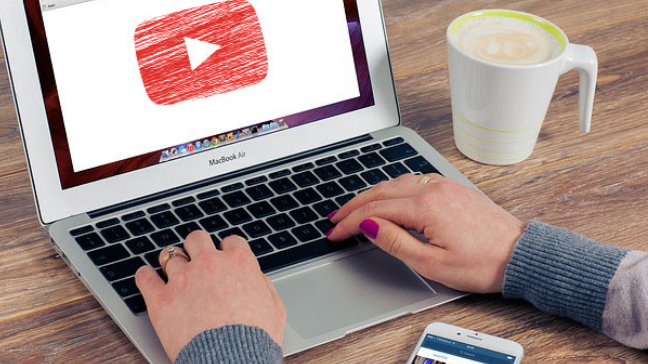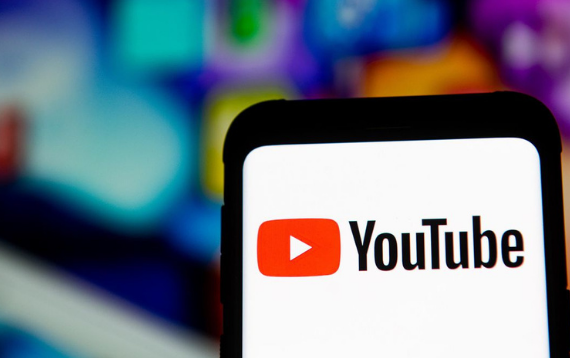Inbound marketing was new in the town a decade ago. Marketers came to know that they couldn’t publish anything involving a high volume of content. The content also needs to be of high quality and properly optimized to make it easily discoverable on the search engines. Gone are the days when the content is limited to only words.
Today, everything ranging from blogs to ebooks to podcasts to videos needs to be optimized. And video content is rising these days. It becomes crucial to optimize your videos for search. Optimizing the videos makes video advertising easy and more discoverable on the search engine. But what steps should you follow to optimize your YouTube videos for search? Keep reading to fetch yourself all the answers.
Use A Target Keyword To Rename Your Video
Just like you optimize the written content using an SEO tool after identifying the keywords, do the same for your videos. Identify the keywords and create the video title using the main keyword before uploading it. YouTube has the power to read the name of your video file. That is why it becomes important to include the target keyword in the title. For instance – Your keyword is “healthy teeth tips.” You can name your file “Healthy teeth tips,” followed by the preferred video type like MOV, MP4, etc.
Fit Your Keyword Naturally In The Title
The first thing that viewers are drawn to is the title of your video. It plays a vital role in checking whether the viewer will click on your video or not. So, create a clear and concise title to compel the audience. Using the target keyword in the title has a slight advantage over the title that doesn’t use the main keyword. But here is the catch: Use the target keyword in the title only if it naturally fits into it. Keep in mind to form the title of a maximum of 60 characters. It will not let the titles be cut off from the search engine page.
Ensure To Optimize Video Description Too
As per Google, you can create a video description of up to 1000 characters. It is okay to make full use of it. But always remember that your audience has come on this platform to enjoy the video and not read an essay. Don’t forget that YouTube only shows the first 2-3 lines of the text, i.e., up to 100 characters. After that, the audience will have to click on “show more” to read the full description. This is the reason experts suggest front-loading the description with important information, including Call-to-action or important links. Optimizing the description helps your videos to show in the suggested videos sidebar, which will help your channel fetch more views.
Use Tags Related To Your Topic
Use tags to inform your target audience about your video. By doing this, you are not only informing your audience but also informing YouTube itself. It helps widen the reach of your content. Do not use irrelevant tags because the Google search engine might penalize you for doing this. That is why it is suggested to use the tags wisely.
Categorize Your Video
Upload your video. Go to the “advanced settings” and choose the category to put your video under similar content on YouTube. It will let your videos gain more exposure. You need to keep a few things in your mind to categorize your video. Ask yourself questions like, “Who are the top influencers and creators in my category? What are they known for? What are the similarities between the videos of the same category?” In this way, you can work well for your category.
Upload A Custom Thumbnail
Your video thumbnail plays a key role as this is the main image that your audience will see while scrolling. If you are wondering about “How to promote my YouTube channel,” uploading a custom thumbnail along with the video title is the need of the hour. It influences the number of clicks and views your video gets. Use the custom thumbnails of 1280*720 pixels with a 16:9 ratio having the property of 2 MB or less as a .jpg, .png, or .bmp file. It is important to verify your YouTube account to upload a custom thumbnail image.
Subtitles And Closed Captions
Adding subtitles to your video is yet another way to enhance the ranking of your YouTube search engine. Upload a supported text transcript to add a closed caption to your video. For adding subtitles, click on “videos” under “Video Manager.” Select the video you want to add subtitles to. Now, click the drop-down arrow next to the edit button. Select “Subtitles/CC.” Now, you can add subtitles.
To Sum It Up!
YouTube video optimization is not challenging, provided you follow the above-mentioned steps. The day is not far when your videos will speak for yourself, and you will be the star of this video sharing and social media platform. So, start optimizing your videos and get the results you want.